Introduction
In today’s data-driven world, making sense of vast amounts of data is crucial for business success. Enter Power BI, a powerful business analytics tool developed by Microsoft that transforms raw data into interactive dashboards and reports. Whether you’re a small business or a large enterprise, Power BI provides the tools you need to visualize data, share insights, and make data-driven decisions.
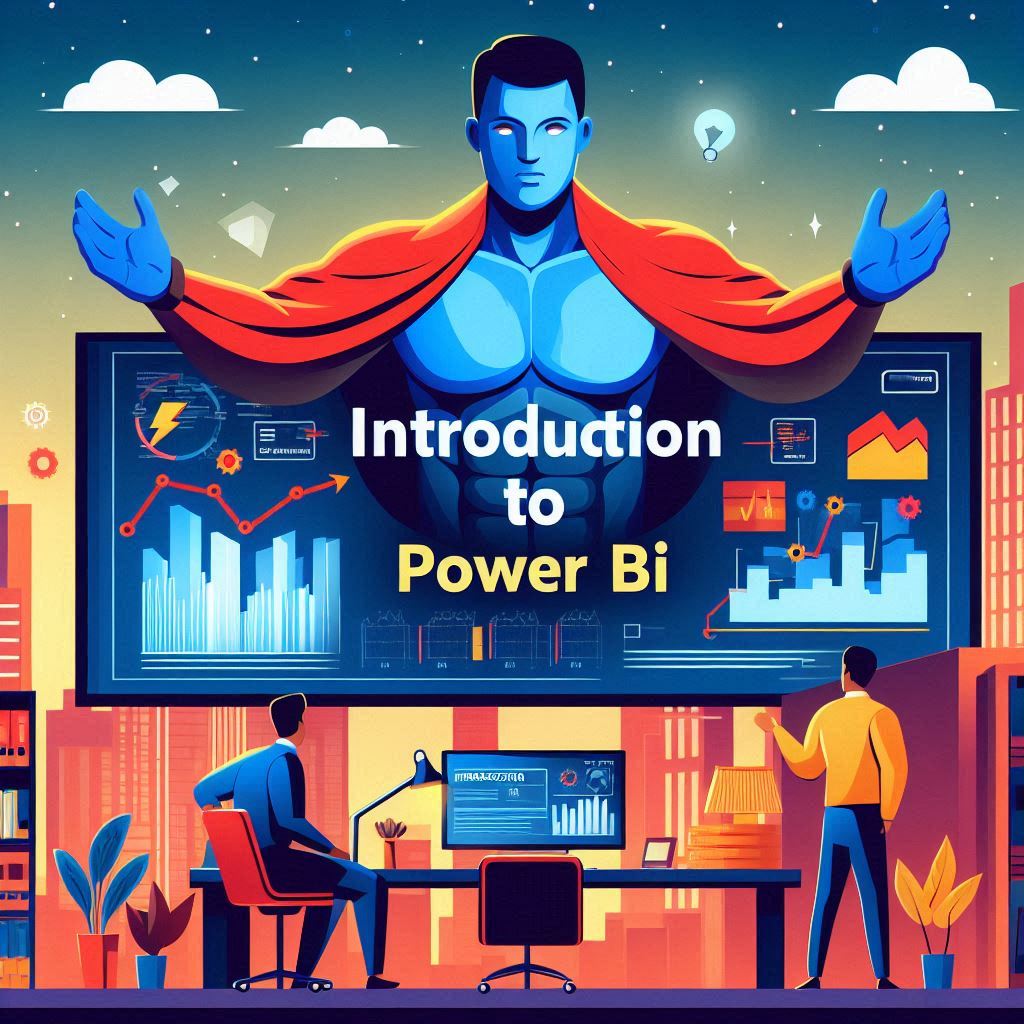
What is Power BI?
Power BI is a suite of business intelligence (BI) tools developed by Microsoft. It allows you to connect to multiple data sources, transform raw data into meaningful insights, and create interactive reports and dashboards. These reports can be shared across your organization, enabling everyone to make informed decisions based on the same data.
Power BI comes in several forms:
- Power BI Desktop: A free application that you can install on your computer to design reports and dashboards.
- Power BI Service: An online service that allows you to share and collaborate on reports.
- Power BI Mobile: Apps for Android, iOS, and Windows devices to view reports and dashboards on the go.
Why Use Power BI?
Power BI is popular for several reasons:
- User-Friendly Interface: Its drag-and-drop functionality makes it accessible even to non-technical users.
- Integration with Microsoft Tools: Seamlessly integrates with other Microsoft products like Excel, Azure, and SQL Server.
- Powerful Data Modeling: Allows for complex data modeling with relationships between datasets.
- Interactive Visualizations: Offers a wide range of visualizations that are highly interactive and customizable.
- Scalability: Suitable for small businesses to large enterprises with its different tiers of service.
Power BI Installation on Windows Machines
Installing Power BI on a Windows machine is straightforward. Follow these steps to get started:
- Download Power BI Desktop:
- Visit the official Power BI website.
- Navigate to the “Products” section and select “Power BI Desktop.”
- Click on the “Download Free” button to start the download.
- Install Power BI Desktop:
- Once the download is complete, open the installation file.
- Follow the on-screen instructions to complete the installation process.
- After installation, launch Power BI Desktop from the Start menu.
- Sign in or Create an Account:
- When you open Power BI Desktop for the first time, you’ll be prompted to sign in.
- Use your existing Microsoft account or create a new one to sign in.
- Connect to Data Sources:
- Click on the “Get Data” button to connect to various data sources.
- Select the data source you want to connect to and follow the prompts to import your data.
Power BI Paid and Free Version Plans
Power BI offers several plans tailored to different needs and budgets. Here’s a breakdown of the available options in tabular format:
| Plan | Cost | Features |
|---|---|---|
| Free Plan | Free |
|
| Power BI Pro | $9.99 per user/month |
|
| Power BI Premium | Starts at $20 per user/month or $4,995 per dedicated cloud resource/month |
|
Alternatives to Power BI and Why Power BI Stands Out
While Power BI is a leading data visualization tool, several alternatives are available, each with its unique features:
| Tool | Pros | Cons |
|---|---|---|
| Tableau |
|
|
| Qlik Sense |
|
|
| Google Data Studio |
|
|
| Looker |
|
|
Why Power BI Stands Out
- Integration with Microsoft Ecosystem: Seamlessly integrates with other Microsoft products like Excel, Azure, and Teams, making it ideal for organizations already using Microsoft services.
- Ease of Use: User-friendly interface that caters to both beginners and advanced users.
- Cost-Effective: Offers competitive pricing with robust features, making it accessible for small businesses and large enterprises.
- Comprehensive Features: Provides extensive data visualization capabilities, real-time data analytics, and advanced AI-powered features.
- Community and Support: Large community of users and extensive online resources, including tutorials, forums, and official support.
Conclusion
Power BI is a versatile and powerful tool for data visualization and business analytics. Its ease of use, integration with the Microsoft ecosystem, and comprehensive features make it a standout choice for businesses of all sizes. Whether you are looking to visualize data for better decision-making or seeking to explore the power of data analytics, Power BI provides the tools and capabilities you need to succeed.